Blog
Nexus Series – F.A.Q. Answered!
Today, we will be answering some frequently asked questions about our Nexus Series. If you feel like we missed anything in our answers below, please reach out to our support for any help at all at: 866-928-7908 or email us at: support@www.electroind.com.
How can I communicate with the Nexus 1250 meter?
The Nexus 1250 meter has four communication ports, three are designed to use the RS485 interface, and one is bidirectional between RS485, and RS232. For direct connections, it is easy to use the RS232 port, and a standard serial extension cable (straight), or using an RS485 to RS232 converter, such as our Unicom 2500, connect to any of the RS485 ports. The Nexus 1250 Meter can be remotely located, and using an external or the optional internal modem, be accessed across the PSTN with standard dial-up modems. The meter can also talk across a LAN or the Internet using the internal TCP/IP network interface. Additional interfaces include Modbus RTU, Modbus ASCII and DNP 3.0.
How do I get the GE SC-6 (USB to optical converter) to communicate with my Nexus socket meters?
1.Remove the lens film before use. Plug the device in.
2. :XP, NT: Should auto detect the device and install. If it asks for any files, they will be in the “USB_DRIVERS”folder on the cd.:95, 98: Auto detects, and asks for the files to install. Select the files from the “USB_DRIVERS” folder on the cd.
3. Go to Control Panel -> System -> Hardware -> Device Manager -> Ports and look for “Cypress USB-HID -> COM device“. If it is not there, look for the group Human Interface Devices -> USB Human Interface Device. If it is there, skip to 5.
4. Click on update driver for “USB Human Interface Device“. Select “Install from a list or specific location“.
4a. Select “Don’t search. I will choose the driver to install. Click on “Have Disk“, then “Browse“. In the browse box, go to the cd drive that the install cd is in, open “USB_DRIVERS” folder, and select the file “HIDCOM.INF“. Click Open, then click OK.
4b.“Cypress USB-HID -> COM device” should show up as a model option. Highlight it, and click next.
4c. A popup may come up saying that the driver “has not passed Windows Logo testingto verify its compatibility with WindowsXP. ” and a bunch of other doom and gloom. Click “Continue Anyway.” The drivers will install.
5. Open the “Ports (COM & LPT)” group in the device manager and select properties for “Cypress USB-HID -> COM device”. Set the port speed to 9600.
6. Set the optical port speed in the Nexus meter to be 9600. (SC-6 SmartCoupler doesn’t support any other speed)
7. Connect to the Nexus meter with the optical port to verify the connection.
Last question of the day, What is the Vaux input used for?
This is an independent voltage input that has all the capabilities of the other voltage inputs (recording, triggering, trending, etc.). A typical use would be in synchronizing a line closure. With the Nexus meter connected to one side of a breaker, the VAUX can be connected to the other side of the breaker, and using the real time phasor display of the meter, watch the VAUX phasor relationship to the other inputs. Another application would be to use the Aux voltage to provide you the potential from neutral to ground. This enables a user to test the grounding system of a substation or facility.